|
|
Follow Us and Subscribe: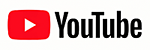  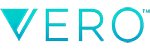       |
How To Shoot The Best Photos With Your Apple iPhone Using Moment Pro Camera App |
#Ad • Find The Best Apple iPhone Photography Tips |
Our Top 10 Apple iPhone Photography Tips
We often get asked “What do I need to start shooting Better Looking Photos on my Apple iPhone?”We Use and Recommend Moment Pro Camera App for Apple iPhone Pro Photography. It does a very good job thanks to Smart HDR, Macro Mode and Live View. We use Moment Pro Camera App for For Long Exposure Photography. Top 10 Apple iPhone Photography Tips
1) Keeping Your iPhone Lenses Clean is often overlooked, which can attract Lint and Finger Prints, resulting in Blurred Photos. We keep our Apple iPhone Pro Max Cameras Clean with a MagicFiber Microfiber Cloth and a Lens Cleaning Pen.Watch a Video 2) Use and Why To Use Slow Shutter – Slow Shutter is often used in Nature Photography to Freeze Waterfalls and Smooth Ripples in Rivers, Lakes and Smooth Reflections. We use Moment Pro Camera App, because it allows for Full Control of the Apple iPhone Camera Settings, for both Photography and Videography – Including Shutter Speed and ISO. Typically a Slow Shutter Speed of 1/2 to 2 Seconds is used. A Variable ND Filter is Recommended For Slow Shutter Photography. Watch a Video 3) Use a Tripod with iOS Remote Control – Keeping your Apple iPhone perfectly still when taking photos will greatly improve your focus and sharpness. Shutter Speeds can often drop below 1/60th of a second, resulting in blurry hand held photos. Don’t bump or shake the Apple iPhone while shooting. For TimeLapses and Slow Shutter Shots, such as Waterfalls, Lakes and Streams, always use a Tripod and an iOS Remote Control. Watch a Video 4) Use Grids For Level Horizons – There’s nothing worse than a Landscape Photography with a Crooked Horizon. To get the Best Level Horizons, turn on the Grid Option. We recommend the Rule of 3rd Grid and the Golden Ratio. Watch a Video 5) Camera Filters – These can be easily added to your Moment iPhone Case using a Moment 67mm Filter Adapter. Circular Polarizing Filters can help reduce reflections on wet surfaces. Variable ND Filters are required for Long Exposures (1/2 S –2 S), such as smoothing a Waterfall, Lake or Stream. Camera Filters can be added to your Moment iPhone Case using the Moment T-Series Filter Adapter. 6) Use Manual Focus – Auto Focus takes an average focus of the entire image, but for sharper photos, use Manual Focus. Tap on the screen to focus on an area in the Foreground, Middle Ground or Background. Once focused, you can also manually adjust the exposure on the screen. 7) Check Apple iPhone Battery Level and Storage Space before leaving the Studio. Carry 10,000 mAh 20W USB-C Power Banks for Quick Recharging of the Apple iPhone. 8) Better Composition – Ever wonder why some photos look better than others? Composition is key! Try to use Grids and incorporate the Foreground, Midground and Background into your photos using the Rule of 3rds or the Golden Ratio. 9) Focus On Your Subject – What is the subject of your Photo? Use Leading Lines to help draw a person into your photograph towards the subject. 10) Aspect Ratios – If you know the Aspect Ratio for your final Photo, say a 10” x 8” Print for a Photography Contest, shoot in 5:4 Aspect Radio. This will aid in your Composition and the Rule of 3rds Grid will line up correctly, plus you won’t have to crop off the sides. Try using an Anamorphic Lens for a Wide Panorama Look. Purchase Meta’s Nature Photography
Follow Meta On YouTube
Follow Scott On YouTube
Follow Us On Vero
Follow Us On Instagram
Follow Us On Flickr
 #Ad • iOS Remote Control – When you press on your Apple iPhone, it will move slightly, causing blurry images. We carry an iOS Remote Control in our Camera Bag and Attached to our Tripods. Color coded for each Apple iPhone. Requires 1 CR2016 Lithium Battery. Volume Shutter Control needs to be Enabled for this to work! #Ad • iOS Remote Control – When you press on your Apple iPhone, it will move slightly, causing blurry images. We carry an iOS Remote Control in our Camera Bag and Attached to our Tripods. Color coded for each Apple iPhone. Requires 1 CR2016 Lithium Battery. Volume Shutter Control needs to be Enabled for this to work! |
Macro Photography Tips |
#Ad • Find The Best Apple iPhone Photography Tips |
How To Photograph Macro Photography On Your Apple iPhone
Camera: Apple iPhone ProCamera App: Moment Pro Camera App Lens: Moment 75mm Macro Lens Photo Format: JPG Filter: Moment 67mm Circular Polarizing Filter Filter Adapter: Moment T-Series Filter Adapter Remote Control: Use an iOS Remote Control Macro Lighting: Two Side LED Video Lights Tripod: Use a Smartphone Tripod with an iOS Remote Control  The Morning Dew Effect for Macro Photography – We recommend a Mix is 1 Part Glycerin to 2 Parts Water, and spray it using these 5” Fine Misters onto the Macro Subject. Glycerin is plant based and won’t harm plants or insects. Unlike Water, Glucerin sticks to the Macro Subject a bit longer and reflects better. Works great for spyder webs! The Morning Dew Effect for Macro Photography – We recommend a Mix is 1 Part Glycerin to 2 Parts Water, and spray it using these 5” Fine Misters onto the Macro Subject. Glycerin is plant based and won’t harm plants or insects. Unlike Water, Glucerin sticks to the Macro Subject a bit longer and reflects better. Works great for spyder webs! |
Hummingbird Photography Tips |
#Ad • Find The Best Apple iPhone Photography Tips |
How To Photograph Hummingbirds On Your Apple iPhone
Camera: Apple iPhone ProCamera App: Moment Pro Camera App Lens: Wide 24mm ƒ/1.78 with Moment 2x Lens Attached Shutter Speed: 1/8000th (Fast Enough To Freeze Hummingbird Wings) Photo Format: JPG Filter: Moment 67mm Circular Polarizing Filter Filter Adapter: Moment T-Series Filter Adapter Tripod: Use a Smartphone Tripod with an iOS Remote Control in Burst Mode  Remote Shutter Control – If there was one reason for using a Remote Shutter Control it would be for Hummingbird Photography. These Tiny Hummers spook very easily, so you need to position your Apple iPhone close to their feeder, but remotely control the Apple iPhone Pro Camera at a distance using an iOS Remote Control or Apple Watch. Remote Shutter Control – If there was one reason for using a Remote Shutter Control it would be for Hummingbird Photography. These Tiny Hummers spook very easily, so you need to position your Apple iPhone close to their feeder, but remotely control the Apple iPhone Pro Camera at a distance using an iOS Remote Control or Apple Watch. |
How To Attract Hummingbirds |
#Ad • Find The Best Apple iPhone Photography Tips |
How To Attract Hummingbirds To Photograph
Plants: Hummingbirds are attracted to a wide variety of flowers, mainly red and orange in color. We plant many hanging baskets of Red Fuchsias, which bloom all summer.Hummingbird Feeders: We use and recommend the 12 oz. Aspects HummZinger HighView Hummingbird Feeder, which had no center bottle, making it easier to photograph hummingbirds. It is made from strong Polycarbonate, not cheap plastic (avoid cheap imitations). This High Quality Hummingbird Feeder is made in the USA and has a Lifetime Guarantee against defects or damage.  Simple No Mess Hummingbird Nectar – Take 1 bottle of bottled water. Remove 20%. Fill the bottle back up with white table sugar and refrigerate. Remember to Clean and Refill your Hummingbird Feeder twice a week. Simple No Mess Hummingbird Nectar – Take 1 bottle of bottled water. Remove 20%. Fill the bottle back up with white table sugar and refrigerate. Remember to Clean and Refill your Hummingbird Feeder twice a week. |
Landscape Photography Tips |
#Ad • Find The Best Apple iPhone Photography Tips |
How To Photograph Landscapes On Your Apple iPhone
Camera: Apple iPhone ProCamera App: Moment Pro Camera App Lens Attached: Moment 2x Lens Lens: Wide 24mm ƒ/1.78 with Moment 2x Lens Attached Photo Format: JPG Filter: Moment 67mm Circular Polarizing Filter Filter Adapter: Moment T-Series Filter Adapter Tripod: Use a Smartphone Tripod with an iOS Remote Control |
Astrophotography Tips |
#Ad • Find The Best Apple iPhone Photography Tips |
How To Photograph The Milky Way On Your Apple iPhone
Camera: Apple iPhone ProCamera App: Moment Pro Camera App Lens: Wide 24mm ƒ/1.78 (19 Seconds Shutter Speed) ISO: ISO 2000 Photo Format: RAW Shutter Speed: Bulb Mode – 1 Second Fast Shooting: Off Image Stabilization: Off Filter: HOYA 67mm Starscape Filter – Didymium Filter Reduces Urban Light Pollution Filter Adapter: Moment T-Series Filter Adapter Tripod: Use a Smartphone Tripod with an iOS Remote Control Headlights: Wear Red LED Headlights. Location Assist: We use the PhotoPills App  500 Rule For iPhone Astrophotography – Shutter Speed = 500 / Focal Length. 500 Rule For iPhone Astrophotography – Shutter Speed = 500 / Focal Length. |
Fireworks Photography Tips |
#Ad • Find The Best Apple iPhone Photography Tips |
How To Photograph Fireworks On Your Apple iPhone
Camera: Apple iPhone ProCamera App: Moment Pro Camera App Lens: Wide 24mm ƒ/1.78 (10–15 Seconds Shutter Speed) ISO: ISO 50 Photo Format: RAW Shutter Speed: Bulb Mode – 1 Second Fast Shooting: Off Image Stabilization: Off Filter: Moment 67mm Variable ND Filter Filter Adapter: Moment T-Series Filter Adapter Tripod: Use a Smartphone Tripod with an iOS Remote Control Headlights: Wear Red LED Headlights.  Sturdy Tripod – Fireworks Photography and Long Exposure Photographyrequires the use of a Sturdy Tripod. We also recommend using an iOS Remote Control or Apple Watch. Sturdy Tripod – Fireworks Photography and Long Exposure Photographyrequires the use of a Sturdy Tripod. We also recommend using an iOS Remote Control or Apple Watch. |
Waterfalls Photography Tips |
#Ad • Find The Best Apple iPhone Photography Tips |
How To Photograph Waterfalls On Your Apple iPhone
Camera: Apple iPhone ProCamera App: Moment Pro Camera App – Slow Shutter Mode Lens: Wide 24mm ƒ/1.78 Shutter Speed: 1/2 S to 2 S (Slow Enough To Blur Waterfalls) Photo Format: JPG Filter: Moment 67mm Variable ND Filter Filter Adapter: Moment T-Series Filter Adapter Tripod: Use a Smartphone Tripod with an iOS Remote Control  Shoot Dreamy Smooth Waterfalls – Want to create dreamy smooth Waterfalls, Rivers and Lakes? You’ll need to mount your Apple iPhone on a Smartphone Tripod and use an iOS Remote Control. Set your shutter speed from 1/2 S to 2 Seconds. Use a Variable ND Filter to avoid Over Exposures. Shoot Dreamy Smooth Waterfalls – Want to create dreamy smooth Waterfalls, Rivers and Lakes? You’ll need to mount your Apple iPhone on a Smartphone Tripod and use an iOS Remote Control. Set your shutter speed from 1/2 S to 2 Seconds. Use a Variable ND Filter to avoid Over Exposures. |
Wildlife Photography Tips |
#Ad • Find The Best Apple iPhone Photography Tips |
How To Photograph Wildlife On Your Apple iPhone
Camera: Apple iPhone ProCamera App: Moment Pro Camera App Lens: Ultra Wide 13mm ƒ/2.2 Shutter Speed: 1/2000th (Fast Enough To Freeze Any Action) Filter: Moment 67mm Circular Polarizing Filter Filter Adapter: Moment T-Series Filter Adapter Remote Control: Use an iOS Remote Control in Burst Mode  Fast Action Wildlife Photography – When shooting wildlife on your Apple iPhone, keep your shutter speed at around 1/2000th of a Second and be ready for any action. This will allow you to capture and freeze fast flying birds. Shoot in Burst Mode so that you can pick out the best action shot. Fast Action Wildlife Photography – When shooting wildlife on your Apple iPhone, keep your shutter speed at around 1/2000th of a Second and be ready for any action. This will allow you to capture and freeze fast flying birds. Shoot in Burst Mode so that you can pick out the best action shot. |
Travel Photography Tips |
#Ad • Find The Best Apple iPhone Photography Tips |
How To Photograph Travel On Your Apple iPhone
Camera: Apple iPhone ProCamera App: Moment Pro Camera App Lens Attached: Moment 2x Lens Lens: Wide 24mm ƒ/1.78 Filter: Moment 67mm Circular Polarizing Filter Filter Adapter: Moment T-Series Filter Adapter Travel Light – Pack Only What You Need which fits into your Pocket or Small Sling Bag  Try To Blend In – When traveling in foreign countries, try not to stand out like a Photographer. Everyone these days carries a smartphone, so we often just carry a Moment 2x Lens in our pocket, when we need to extend our camera’s range. The Moment 2x Lens can extend the Telephoto Camera on theiPhone Pro up to 144mm. Try To Blend In – When traveling in foreign countries, try not to stand out like a Photographer. Everyone these days carries a smartphone, so we often just carry a Moment 2x Lens in our pocket, when we need to extend our camera’s range. The Moment 2x Lens can extend the Telephoto Camera on theiPhone Pro up to 144mm. |
Sunrise Photography Tips |
#Ad • Find The Best Apple iPhone Photography Tips |
How To Photograph Sunrises On Your Apple iPhone
Camera: Apple iPhone ProCamera App: Moment Pro Camera App Lens Attached: Moment 2x Lens Lens: Wide 24mm ƒ/1.78 Filter: Moment 67mm Circular Polarizing Filter Filter Adapter: Moment T-Series Filter Adapter Tripod: Use a Smartphone Tripod with an iOS Remote Control Headlights: Wear Red LED Headlights. Setup 30 minutes before Sunrise. How To Photograph Timelapse Sunrise Videos On Your Apple iPhone
Leave Everything in Automatic, as the Exposure will Change over Time.Focus: 0.80 Manual Focus |
Sunset Photography Tips |
#Ad • Find The Best Apple iPhone Photography Tips |
How To Photograph Sunsets On Your Apple iPhone
Camera: Apple iPhone ProCamera App: Moment Pro Camera App Lens Attached: Moment 2x Lens Lens: Wide 24mm ƒ/1.78 Filter: Moment 67mm Circular Polarizing Filter Filter Adapter: Moment T-Series Filter Adapter Tripod: Use a Smartphone Tripod with an iOS Remote Control Headlights: Wear Red LED Headlights. Setup 30 minutes before Sunset. How To Photograph Timelapse Sunset Videos On Your Apple iPhone
Leave Everything in Automatic, as the Exposure will Change over Time.Focus: 0.80 Manual Focus |
Follow Us and Subscribe: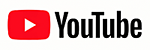  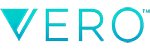       |
| ©2024 Photos By Meta. All Rights Reserved. Top 10 Apple iPhone Photography Tips, Techniques and Gear Reviews For Photographers and Videographers. |