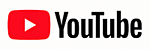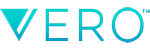Photos By Meta
Our Top 10 Apple iPhone Videography Tips

Follow Meta On YouTube
Follow Scott On YouTube
Follow Us On Instagram
Follow Us On Flickr
Purchase Meta’s Nature Photography
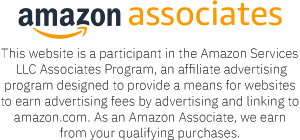
#Ad • Find The Best Apple iPhone Videography Tips
How To Shoot The Best Videos With Your Apple iPhone With Moment Pro Camera App

Our Top 10 Apple iPhone Videography Tips
We often get asked “What do I need to start shooting Better Looking 4K Videos on my Apple iPhone”.
FORGET Moment Pro Camera App for Video, because you have NO CONTROL over the Shutter Speed and ISO and it does not support Anamorphic Lenses or any Bluetooth Microphones – Not even Apple AirPods are supported.
You’re going to need a Manual Control Video Camera App such as Moment Pro Camera App.
FORGET Moment Pro Camera App for Video, because you have NO CONTROL over the Shutter Speed and ISO and it does not support Anamorphic Lenses or any Bluetooth Microphones – Not even Apple AirPods are supported.
You’re going to need a Manual Control Video Camera App such as Moment Pro Camera App.

Check List
10 Things To Check Before Leaving The YouTube Studio
1) #Ad • Moment Safety Nylon Wrist Strap.
2) #Ad • Zeiss Lens Wipes.
3) #Ad • Moment Lens Cleaning Pen.
4) #Ad • iOS Remote Control.
5) #Ad • 10,000 mAh 20W USB-C Power Bank.
6) #Ad • Apple Watch For Remote Viewing.
7) #Ad • Zhiyun Smooth 5S Gimbal.
8) #Ad • White Balance Card.
9) #Ad • Bens Deet Wipes
10) Business Cards. You never know who you will meet out on the trail.
2) #Ad • Zeiss Lens Wipes.
3) #Ad • Moment Lens Cleaning Pen.
4) #Ad • iOS Remote Control.
5) #Ad • 10,000 mAh 20W USB-C Power Bank.
6) #Ad • Apple Watch For Remote Viewing.
7) #Ad • Zhiyun Smooth 5S Gimbal.
8) #Ad • White Balance Card.
9) #Ad • Bens Deet Wipes
10) Business Cards. You never know who you will meet out on the trail.

Top 10 Apple iPhone Videography Tips
1) Use an iOS Remote Control with a Tripod. Avoids shake and bounce.
2) Enable Airport Mode – Disables Notifications and Phone Calls during Shooting.
3) Clean your Apple iPhone Pro Cameras and Lenses. Use a Moment Lens Cleaning Pen.
4) Carry Zeiss Lens Wipes and MagicFiber Cleaning Cloths.
5) Power Cycle your Apple iPhone. This will Clear Cached RAM and Quit All Applications.
6) Set Manual White Balance For Each Scene – Use a White Balance Card.
7) Check Battery Level, Storage Space and Record Time.
8) Carry 10,000 mAh 20W USB-C Power Banks for Charging your Apple iPhone and Gimbal.
9) Use a Zhiyun Smooth 5S Gimbal, iPhone Tripod to avoid Hand Held Look.
10) Carefully Balance Your Zhiyun Smooth 5S Gimbal for Each Lens / Filter Configuration. Balance the Tilt Axis Clamp Position and the Rotate Axis Arm Extension.
2) Enable Airport Mode – Disables Notifications and Phone Calls during Shooting.
3) Clean your Apple iPhone Pro Cameras and Lenses. Use a Moment Lens Cleaning Pen.
4) Carry Zeiss Lens Wipes and MagicFiber Cleaning Cloths.
5) Power Cycle your Apple iPhone. This will Clear Cached RAM and Quit All Applications.
6) Set Manual White Balance For Each Scene – Use a White Balance Card.
7) Check Battery Level, Storage Space and Record Time.
8) Carry 10,000 mAh 20W USB-C Power Banks for Charging your Apple iPhone and Gimbal.
9) Use a Zhiyun Smooth 5S Gimbal, iPhone Tripod to avoid Hand Held Look.
10) Carefully Balance Your Zhiyun Smooth 5S Gimbal for Each Lens / Filter Configuration. Balance the Tilt Axis Clamp Position and the Rotate Axis Arm Extension.
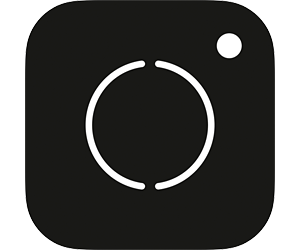
Top 10 Apple iPhone Video Settings
1) Use a Manual Control App such as Cinema P3 Pro Camera or Moment Pro Camera App.
2) If using AirDrop, make sure the Control Panel Settings for Photos is set to Keep Originals, not Automatic, else it will degrade and compress the files.
3) Shoot 4K Video For Better Picture Quality.
4) Set to Manual Focus and Lock It if No Movement.
5) Enable The Rule of 3rds Grid For Better Composition.
6) Never Use Digital Zoom! Use Optical Zoom or Move Closer.
7) Turn OFF Image Stabilization when using a Gimbal.
8) Disable Any Noise Reduction or Added Sharpness.
9) Shutter Speed (1/60th for 30 fps) – Lock Shutter Speed. Film Rate 60 fps for 2x Slow Motion with a VND Filter for the 180° Film Rule – Use the Variable ND Filter to Control Exposure.
10) Set ISO as Low as Possible – To Avoid Digital Noise, Keep ISO Below ISO 100.
2) If using AirDrop, make sure the Control Panel Settings for Photos is set to Keep Originals, not Automatic, else it will degrade and compress the files.
3) Shoot 4K Video For Better Picture Quality.
4) Set to Manual Focus and Lock It if No Movement.
5) Enable The Rule of 3rds Grid For Better Composition.
6) Never Use Digital Zoom! Use Optical Zoom or Move Closer.
7) Turn OFF Image Stabilization when using a Gimbal.
8) Disable Any Noise Reduction or Added Sharpness.
9) Shutter Speed (1/60th for 30 fps) – Lock Shutter Speed. Film Rate 60 fps for 2x Slow Motion with a VND Filter for the 180° Film Rule – Use the Variable ND Filter to Control Exposure.
10) Set ISO as Low as Possible – To Avoid Digital Noise, Keep ISO Below ISO 100.

Top 10 Apple iPhone Video Shooting Tips and Techniques
1) Attach a Light Weight Monopod to your Gimbal. It aids in Stabilization and can be used for special effects, like the “Drone Effect” or the “Dog View”. Handy for shooting up-side-down.
2) Hold the Gimbal 45° Forward for the Best Stability.
3) Estimate the Length of your Video or Movie – Before Shooting.
4) Use a Variety of 2s – 5s Shots – Shorter When Shooting in Slow Motion.
5) Mix In Slow Motion and Timelapse – These Special Effects can Add Interest.
6) Mix In Wide and Close-Ups to Add Variety.
7) Move Slowly Around Your Subject to Create The Effect of Motion Practice your Ninja Walk.
8) Shoot in Landscape 16:9 – Not in Portrait 9:16 (as in TikTok or Instagram Reels).
9) Backup your Apple iPhone Files every few hours of shooting. Use an Apple SD Card Reader with a Large SD Card.
10) When Transferring Files to your Mac, use a Hard Wired Cable USB 3 Cable. AirDrop Can Compress Files.
2) Hold the Gimbal 45° Forward for the Best Stability.
3) Estimate the Length of your Video or Movie – Before Shooting.
4) Use a Variety of 2s – 5s Shots – Shorter When Shooting in Slow Motion.
5) Mix In Slow Motion and Timelapse – These Special Effects can Add Interest.
6) Mix In Wide and Close-Ups to Add Variety.
7) Move Slowly Around Your Subject to Create The Effect of Motion Practice your Ninja Walk.
8) Shoot in Landscape 16:9 – Not in Portrait 9:16 (as in TikTok or Instagram Reels).
9) Backup your Apple iPhone Files every few hours of shooting. Use an Apple SD Card Reader with a Large SD Card.
10) When Transferring Files to your Mac, use a Hard Wired Cable USB 3 Cable. AirDrop Can Compress Files.

Professional Kit – Apple iPhone Pro 1TB
• Apple iPhone Pro 1TB – 3 Rear Cameras, Supports ProRes Video Capture, HDR, Macro Mode with 1 Terabyte of RAM.
• Moment iPhone Case with Moment Lens Adapter – Lets You Mount a Moment Anamorphic Lens on Your Apple iPhone.
• Moment Blue Flare Anamorphic Lens – Converts your Moment Wide or Telephoto Camera into a Blue Anamorphic Camera Lens.
• Moment Gold Flare Anamorphic Lens – Converts your Moment Wide or Telephoto Camera into a Gold Anamorphic Camera Lens.
• Moment 67mm Filter Adapter – Lets you Mount any 67mm Camera Filters over the Moment Anamorphic Lenses.
• 67mm Variable ND Filter – Lets you Control Exposure when the Shutter Speed and Film Rate are Fixed.
• 67mm Moment 5% CineBloom Diffusion Filter – Takes the Edge off of your Digital Video. Smooths out the Anamorphic Flares.
• Finch Pixel Lapel Microphone – Inexpensive, Yet Produces High Quality Digital Audio.
• Moment iPhone Case with Moment Lens Adapter – Lets You Mount a Moment Anamorphic Lens on Your Apple iPhone.
• Moment Blue Flare Anamorphic Lens – Converts your Moment Wide or Telephoto Camera into a Blue Anamorphic Camera Lens.
• Moment Gold Flare Anamorphic Lens – Converts your Moment Wide or Telephoto Camera into a Gold Anamorphic Camera Lens.
• Moment 67mm Filter Adapter – Lets you Mount any 67mm Camera Filters over the Moment Anamorphic Lenses.
• 67mm Variable ND Filter – Lets you Control Exposure when the Shutter Speed and Film Rate are Fixed.
• 67mm Moment 5% CineBloom Diffusion Filter – Takes the Edge off of your Digital Video. Smooths out the Anamorphic Flares.
• Finch Pixel Lapel Microphone – Inexpensive, Yet Produces High Quality Digital Audio.
Photos By Meta
Hickory, NC 28601Privacy Policy
©2024 Photos By Meta. All Rights Reserved. Top 10 Apple iPhone Photography Tips, Techniques and Gear Reviews For Photographers and Videographers.